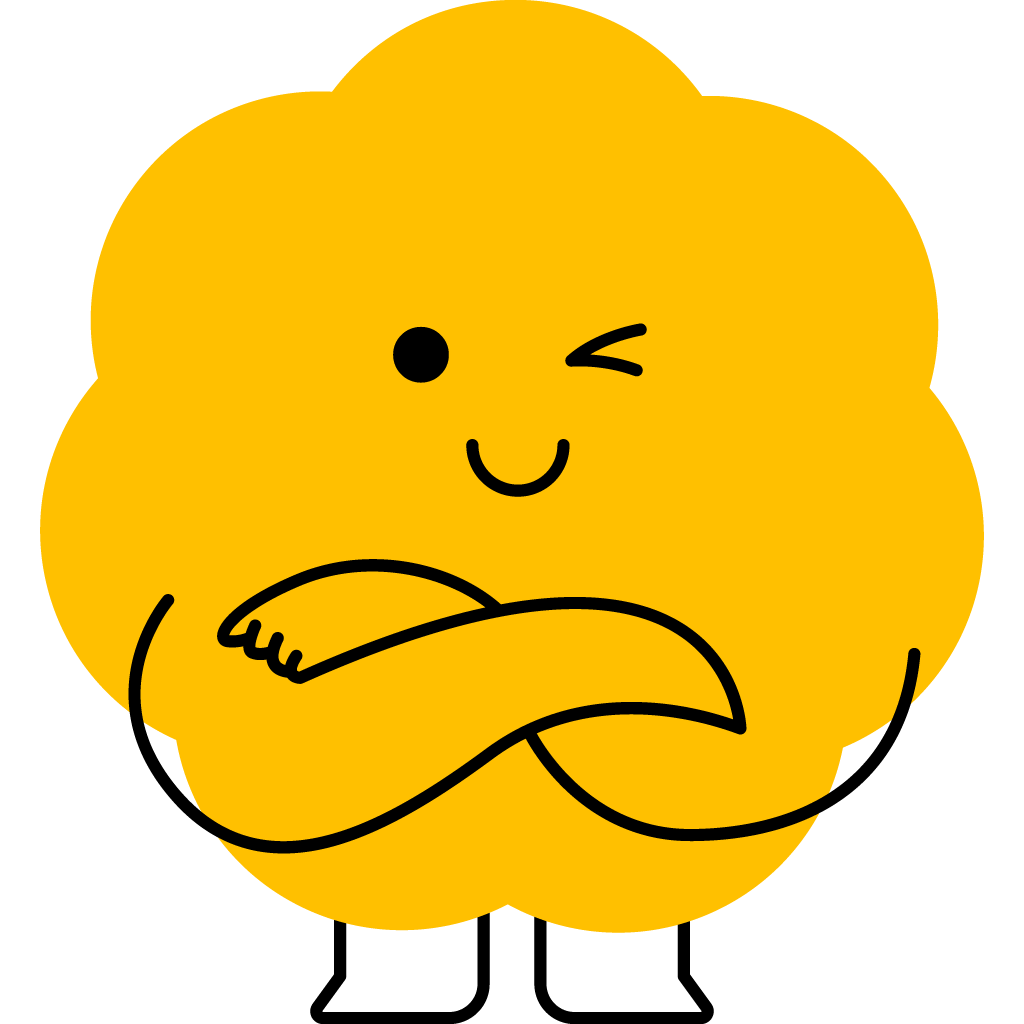🔍 Support Center
Have questions? We're here to help—browse our FAQs below or reach out directly if you can't find what you need.
🚨 Safety & Reporting
Need immediate help or want to report inappropriate content? We're here 24/7.
How to Report Objectionable Content or Users
- Report Content: Tap the "Report" button on any post, comment, or activity
- Report Users: Go to their profile and tap "Report User"
- Block Users: Tap "Block" on any user profile to prevent them from contacting you
- Emergency Contact: Use the emergency button in the app for immediate safety concerns
What We Don't Tolerate
- Harassment, bullying, or threats
- Hate speech or discrimination
- Inappropriate sexual content
- Spam or fraudulent activities
- Sharing personal information without consent
⏰ Response Time: We review and act on all reports within 24 hours. Serious violations result in immediate account suspension.
🛡️ Privacy & Safety Controls
- Make Profile Private: Settings → Privacy → Private Profile
- Control Who Can Message You: Settings → Privacy → Messages
- Manage Blocked Users: Settings → Privacy → Blocked Users
- Location Privacy: Settings → Privacy → Location (you can disable location sharing anytime)
- Activity Visibility: Settings → Privacy → Activity Visibility
Getting Started
-
Create an Activity
Tap the "+" button on the feed, enter your activity details (title, date/time, location, description, etc), then hit Submit. -
Find Activities Near You
On the Home tab, enable location access when prompted—or go to Settings → Privacy → Location Services and allow LinkUp. -
RSVP to an Activity
Open any activity card and tap "Request To Join". You can also withdraw by tapping "Cancel Request".
Profile & Account
-
Edit Your Profile
Navigate to Settings → Profile, then update your name, photo, bio, age, interests, etc. -
Delete Your Account
In Settings → Account, select "Delete Account", and follow the on-screen instructions. Note: this is permanent and can't be undone. -
Report & Block Features
Access reporting tools from any user profile or content. Manage your blocked users list in Settings → Privacy → Blocked Users.
Notifications
-
Enable Push Notifications
iOS: Settings → Notifications → LinkUp → Allow Notifications
Android: Settings → Apps → LinkUp → Notifications → On -
Notification Preferences
In-app: Settings → Notifications to toggle event reminders, messages, safety alerts, and announcements. -
Safety Notifications
We'll send you immediate notifications about safety reports, policy violations, and important security updates.
Content Guidelines & Community Standards
✅ What's Allowed
- Respectful communication and interactions
- Legitimate meetup activities and events
- Appropriate photos and descriptions
- Constructive feedback and discussions
❌ What's Not Allowed
- Offensive language, hate speech, or discrimination
- Sexually explicit content or inappropriate images
- Harassment, bullying, or threatening behavior
- Spam, promotional content, or fraudulent activities
- Sharing others' personal information without consent
- Activities that promote illegal or dangerous behavior
Troubleshooting & Tips
-
No notifications?
Ensure "Do Not Disturb" is off and that you haven't blocked LinkUp in your device settings. -
Still not working?
Log out and back in, then restart the app. -
App Crashes or Won't Open
Update to the latest version in the App Store or Google Play Store.
Restart your device or reinstall the app if necessary. -
Unable to Upload Photos or Content
Check your internet connection (Wi-Fi or cellular).
Ensure LinkUp has permission to access Photos/Storage:
iOS: Settings → Privacy → Photos → LinkUp → Read & Write
Android: Settings → Apps → LinkUp → Permissions → Storage → Allow -
Location Isn't Accurate
Android: Settings → Location → Mode → High Accuracy
iOS: Settings → Privacy → Location Services → LinkUp, select "While Using the App" or "Always". -
Reporting Issues
If the in-app reporting system isn't working, email us directly with screenshots and details of the inappropriate content or user.
📞 Contact Support
📧 General Support:
support@linkup-app.com
🚨 Safety Reports: Available 24/7 through in-app reporting system
🆘 Emergency Safety: Use emergency contact feature in the app
🌐 Website:
linkup-app.com/support
⏰ Response Time:
- Safety reports: Within 24 hours
- General support: 1–2 business days
- Emergency safety issues: Immediate review
When contacting support, please include:
- Device model & OS version
- App version (Settings → About)
- A brief description of the issue and any error messages/screenshots
- For safety reports: Screenshots of inappropriate content (if safe to do so)
📄 Additional Resources
- Privacy Policy & Terms of Service
- Community Standards & Guidelines
- Safety Center (coming soon!)
- Community Forum (coming soon!)
🤝 Community Commitment
LinkUp is committed to providing a safe, welcoming environment for all users. We actively monitor content, respond quickly to reports, and maintain zero tolerance for harassment or inappropriate behavior. Together, we can make every meetup a positive experience!
Thank you for using LinkUp—let's make every meetup a great one! 🎉